This article describes what a Training Path is, and how you can use Training Paths to engage learners towards achieving their goals. It is aimed at people who are syllabus administrators for their organisation.
A Training Path is primarily a sequence of Qualifications that allow learners to reach a particular end goal. So for example, a rescue team might have the following Training Path to become an "Advanced Medical Responder":
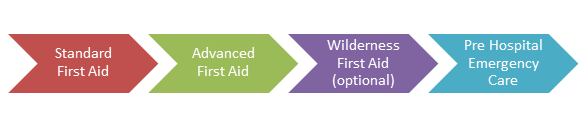
As you can see, it's possible to have optional components to a Training Path, as well as mandatory components.
In addition to the completion of Qualifications, a Training Path might also have requirements for Attendance or holding certain Roles at Events. For example, a Path enrolee could be required to attend a practice exercise, and they need to hold a team leadership
role for at least 10 hours at events.
On the Enrolments page for a Training Path, it is possible for managers to see how far through each learner is. So for example, the learner may be 75% complete. It is also possible for learners to see how far through their Paths they are, and also to consider
the value of enroling in other Paths that they may be close to completing.
Creating a new Training Path
To create a Training Path, syllabus administrators can use the
Training Path Matrix. This is a grid that shows your Paths across the top, and various Training Levels (Courses & Qualifications) down the left hand side. Just click on the intersection between the Path & Level you are interested in, to toggle between
Required and Optional. Click a third time to remove the link between the two items.
Once you have defined the Training Path on the Matrix, you can click on the name of the Path to be taken to a details page for it. From there you can use the links at the top right to Enrol learners onto the Path, or Edit the description of the Path. That
Edit mode will allow you to add Attendance or Event Role requirements, in addition to any Qualification requirements you have set on the Matrix.
Linking Training Groups to Paths
You may find it natural to link a Training Group (typically a group of people that train together) with a Training Path (a particular learning goal). In these cases, the members of the Group would automatically
also be enroled in the Path. This can be achieved by editing the Training Group and linking in the relevant Paths to that Group. From then on, when people are added to the Group, they will automatically also be enroled in the Path.
Note that removing someone from the Group does not un-enrol them from the Path.
Progress Scores
Percentage scores are calculated as the number of completed mandatory requirements divided by the total number of mandatory requirements. So in our example "Advanced Medical Responder" Path, there are 3 mandatory requirements. Let's say that Beth has completed
2 of them, so her score would be 2/3 = 67%.
A learners score will go up as they complete each mandatory component of the Path. Partial completion of a qualification does not change the score, neither does completing any optional components.
In some circumstances, a person's score might go down. For example, if new requirements are added to a Training Path, then it will affect everyone's scores as the percentage of completed requirements will fall compared to the total number of requirements.
(In this situation, scores get recalculated by the system within a few minutes of the change to the Path). This also affects people who have already reached 100%.
A score might also fall if a Qualification expires. For example if Beth has achieved 100% of the "Advanced Medical Responder" path, but then her Standard First Aid certificate expires, then her score would go down to 67% from 100%. (In this situation,
Beth's score will get updated at the end of the week). If Beth then got a new Standard First Aid certificate, her score would go back to 100% for as long as it was valid.
Keep in mind that if you add new components to a Training Path, someone who has previously completed it, and has a score of 100% progress, might drop down to a lower score, and will no longer be shown as having completed the Path.
Automatic Enrolments
If your organisation uses the
Capacity Plan feature of ITM, then it might be useful for you to enable the Automatic Enrolment feature for some or all of your Training Paths (done in Edit mode for each Training Path).
With this option enabled, people will be automatically enroled into a Training Path if they are assigned to a related Operational Role on a Capacity Plan. For example, let's imagine you have a Capacity Plan to ensure you have enough trained first aid staff.
You might add an Operational Role to your Capacity Plan called "Senior First Aider", and link it to the Training Path "Advanced Medical Responder". When anyone gets assigned to the "Senior First Aider" role, they will be automatically enroled into the Training
Path as well.
Note that people will also be automatically un-enroled when they are removed from the Operational Role -- but only if they are not in any other Roles that link to the same Training Path.
With this option enabled, you'll still be able to manually enrol and un-enrol people, but note that the system might remove them automatically if the person is removed from an Operational Role.